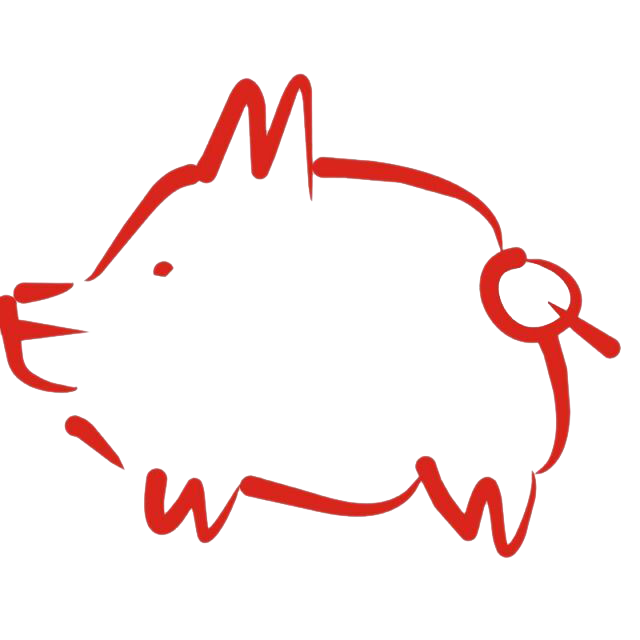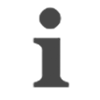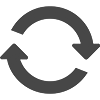DockerCompose+VLESS+WS+TLS+Web 方式搭建 V2Ray 代理
无懈可击的超强配置搭建教程。
全文参考:
原理
VLESS 作为内部传输协议,使用 HTTP 的扩展 WebSocket 作为传输载体,外层使用 TLS 加密传输。服务器端用 Nginx 搭建正常 HTTPS 网站,收到向特定路径发送的 WebSocket 流量时充当反向代理转发至 Docker 容器内的 V2Ray 处理。
从外部看,服务器是货真价实的 HTTPS
服务器,客户端发出的请求也是货真价实的 HTTPS
流量;直接用浏览器访问入口路径将返回 400 Bad Request(由
V2Ray 返回)或 404 Not Found(可在 Nginx 中预检测 WebSocket
请求,增强隐蔽性);安全性、抗干扰能力则完全由 TLS
保障,几乎无懈可击。
更强的技术还有 Xray 中使用的 XTLS,无缝拼接了内外两层 TLS 使得性能进一步提高。不过因为和 V2Ray 主社区分离了,还是决定先用 VLESS+WS+TLS+Web 配置。
结构上,使用 Docker 和 Docker Compose 容器化安装方便管理;而装在外层的 Nginx 可以作为所有网页服务的入口点,方便以后增加其它服务。
流程
以下所有操作在 Ubuntu 20.04 的 root
用户下进行。代码中部分需要自己填写的敏感信息会用如
{[VARIABLE]} 的记号标明,请自行替换。
准备工作
安装 cURL
apt install curl安装 Docker
curl -fsSL https://get.docker.com/ | sh # 获取脚本并交给 sh (shell) 执行
systemctl start docker安装 Docker Compose
curl -L https://github.com/docker/compose/releases/download/1.25.0/docker-compose-`uname -s`-`uname -m` -o /usr/local/bin/docker-compose
# docker-compose --version安装并运行 Nginx
apt install nginx
systemctl start nginx此时通过浏览器访问服务器就能看到 Nginx 默认的欢迎界面了。
调试技巧
Nginx 的日志存储在 /var/log/nginx 目录下;V2Ray 的日志在
Docker 容器里,之后我们将把它映射到宿主机上方便操作和存储。
一些常用的调试命令:
systemctl start nginx
systemctl status nginx
systemctl stop nginx
docker-compose up -d # Create and start containers(-d 表示后台运行)
docker-compose down # Stop and remove containers, networks, images, and volumes
docker-compose start # Start services
docker-compose stop # Stop services
docker ps # 查看各容器运行状态
docker log {[CONTAINER_ID]} # 查看某容器运行日志安装 Certbot 并以 Webroot 方式获取 Let's Encrypt 证书
- Certbot 官方教程:User Guide — Certbot 1.22.0 documentation
- Certbot 原理:HTTPS-使用Certbot自动配置Let’s Encrypt证书 - 简书
Let's Encrypt 是一个免费、自动化和开放的证书颁发机构,为网站提供免费的 SSL/TLS 证书。要从 Let's Encrypt 获取某个域名的证书,需要证明拥有对该域名的控制权,而 Certbot 就是官方提供的自动化认证工具。
Webroot 是 Certbot 提供的一种认证方式,如果服务器上有网站运行且有能力修改其配置,就可以用该方式进行认证。使用这种方式获取证书时无需暂停网页服务端的运行。
The webroot plugin works by creating a temporary file for each of your requested domains in
${webroot-path}/.well-known/acme-challenge. Then the Let’s Encrypt validation server makes HTTP requests to validate that the DNS for each requested domain resolves to the server running certbot.
首先安装 Certbot:
apt install certbot python3-certbot因为之前安装的 Nginx 已经在 /var/www/html
下生成默认的欢迎页网站,故可直接利用该目录进行 Webroot 认证:
certbot certonly --webroot -w /var/www/html -d {[YOUR_DOMAIN]}认证过程中 Certbot 的回显信息:
Saving debug log to /var/log/letsencrypt/letsencrypt.log
Plugins selected: Authenticator webroot, Installer None
Obtaining a new certificate
Performing the following challenges:
http-01 challenge for {[YOUR_DOMAIN]}
Using the webroot path /var/www/html for all unmatched domains.
Waiting for verification...
Cleaning up challenges
IMPORTANT NOTES:
- Congratulations! Your certificate and chain have been saved at:
/etc/letsencrypt/live/{[YOUR_DOMAIN]}/fullchain.pem
Your key file has been saved at:
/etc/letsencrypt/live/{[YOUR_DOMAIN]}/privkey.pem
Your cert will expire on {[EXPIRE-DATE]}. To obtain a new or tweaked
version of this certificate in the future, simply run certbot
again. To non-interactively renew *all* of your certificates, run
"certbot renew"
- If you like Certbot, please consider supporting our work by:
Donating to ISRG / Let's Encrypt: https://letsencrypt.org/donate
Donating to EFF: https://eff.org/donate-le使用 Docker Compose 安装并配置 V2Ray
上传 docker-compose.json
至适当位置(建议妥善储存该文件,以便后续管理使用):
version: "3.4"
services:
v2ray:
image: v2fly/v2fly-core
container_name: v2ray
restart: always # 自动重启容器
ports:
- {[YOUR_PORT_OUTER]}:{[YOUR_PORT_INNER]} # 端口映射,注意外左内右
command: v2ray -config=/etc/v2ray/config.json # 需要指定配置文件位置
volumes:
- /etc/v2ray:/etc/v2ray # 左边宿主目录,右边容器目录
- /var/log/v2ray:/var/log/v2ray利用 volume 技术,容器中 V2Ray 的配置文件被映射到宿主机的
/etc/v2ray 目录下,而日志信息被映射到
/var/log/v2ray 目录下。
故运行容器之前,我们在 /etc/v2ray 下放置
config.json 作为容器内 V2Ray 的配置文件:
{
"log": {
"loglevel": "warning",
"access": "/var/log/v2ray/access.log",
"error": "/var/log/v2ray/error.log"
},
"inbounds": [
{
"port": "{[YOUR_PORT_INNER]}", // 容器内的监听端口
"listen":"0.0.0.0", // Caution!
"protocol": "vless",
"settings": {
"decryption": "none",
"clients": [
{
"id": "{[YOUR_UUID]}",
"email": "{[YOUR_EMAIL]}" // 作标识用,可以随便填
}
]
},
"streamSettings": {
"network": "ws",
"wsSettings": {
"path": "{[YOUR_PATH]}" // 希望设定的 V2Ray 入口路径,如 "/ray"
}
}
}
],
"outbounds": [
{
"protocol": "freedom",
"settings": {}
}
]
}有一个小坑点(见 Issue #2221):与白话文指南不同,如果用 Docker 搭建 V2Ray,容器外的 Nginx 需要向容器内的 V2Ray 发送数据,因此容器内的 V2Ray 必须监听本机 IP
0.0.0.0而不是本地回环 IP127.0.0.1。常见的症状是客户端报
502 Bad Gateway > websocket: bad handshake,Nginx 报upstream prematurely closed connection,而容器内 V2Ray 没有报警日志。
最后,在之前放置 docker-compose.yml 的目录下执行:
docker-compose up -d设置 Nginx 反向代理
通常修改 Nginx 配置可以通过直接修改
/etc/nginx/nginx.conf 或在 /etc/nginx/conf.d/
目录下新建配置文件的方式进行,但根据推荐的目录结构(参见 Nginx/DirectoryStructure
- Debian Wiki),这里选择在 /etc/nginx/sites-available/
放置配置文件后在 /etc/nginx/sites-enabled/my-enabled.conf
中动态引用。
故首先在 /etc/nginx/sites-available/ 下新建
{[YOUR_DOMAIN]}.conf(文件名可自行调整):
server {
listen 443 ssl;
listen [::]:443 ssl;
ssl_certificate /etc/letsencrypt/live/{[YOUR_DOMAIN]}/fullchain.pem;
ssl_certificate_key /etc/letsencrypt/live/{[YOUR_DOMAIN]}/privkey.pem;
# 利用缓存重用 session 提高性能
ssl_session_timeout 1d;
ssl_session_cache shared:MozSSL:10m;
ssl_session_tickets off;
ssl_protocols TLSv1.2 TLSv1.3;
# 设置加密方式,默认的已经不安全了
ssl_ciphers ECDHE-ECDSA-AES128-GCM-SHA256:ECDHE-RSA-AES128-GCM-SHA256:ECDHE-ECDSA-AES256-GCM-SHA384:ECDHE-RSA-AES256-GCM-SHA384:ECDHE-ECDSA-CHACHA20-POLY1305:ECDHE-RSA-CHACHA20-POLY1305:DHE-RSA-AES128-GCM-SHA256:DHE-RSA-AES256-GCM-SHA384;
ssl_prefer_server_ciphers off; # (?) Specifies that server ciphers should be preferred over client ciphers when using the SSLv3 and TLS protocols.
server_name {[YOUR_DOMAIN]};
location {[YOUR_PATH]} { # 与 V2Ray 配置中的 path 保持一致
if ($http_upgrade != "websocket") { # WebSocket 协商失败时返回 404
return 404;
}
proxy_redirect off;
proxy_pass http://127.0.0.1:{[YOUR_PORT_OUTER]}; # 设置反向代理转发至 V2Ray
proxy_http_version 1.1;
# 一些 WebSocket 需要的配置
proxy_set_header Upgrade $http_upgrade;
proxy_set_header Connection "upgrade";
proxy_set_header Host $host;
# Show real IP in v2ray access.log
proxy_set_header X-Real-IP $remote_addr;
proxy_set_header X-Forwarded-For $proxy_add_x_forwarded_for;
}
}
# modified from (2022/01/30) https://guide.v2fly.org/advanced/wss_and_web.html#nginx-%E9%85%8D%E7%BD%AE然后在 /etc/nginx/sites-enabled/ 目录下,先删除原有的
default 文件,然后新建
my-enabled.conf(文件名可自行调整):
include /etc/nginx/sites-available/default; # 继续使用 Nginx 的默认站点配置文件
include /etc/nginx/sites-available/{[YOUR_DOMAIN]}.conf; # 引用刚刚新建的配置文件- Update: 实际上推荐的方式是用
ln -s在/etc/nginx/sites-enabled/里创建 symbolic link,当时搞的时候还不太懂,是我 naive 了(
最后重新加载配置文件:
nginx -s reload客户端
用的图形化界面还没研究配置文件,不过 outbounds
部分大致应如下所示:
"outbounds": [
{
"protocol": "vless",
"settings": {
"vnext": [
{
"address": "{[YOUR_DOMAIN]}",
"port": 443,
"users": [
{"id": "{[YOUR_UUID]}", "email": "{[YOUR_EMAIL]}"}
]
}
]
},
"streamSettings": {
"network": "ws",
"security": "tls",
"wsSettings": {
"path": "{[YOUR_PATH]}"
}
}
}
]